Download Java version by Minecraft version
| Minecraft Version | Java Version |
|---|---|
| >= 1.20.5 | 21 |
| 1.17 - 1.20.4 | 17 |
| <= 1.16 | 8 |
Java versions can be downloaded anywhere, but I recommend Adoptium’s Java releases.
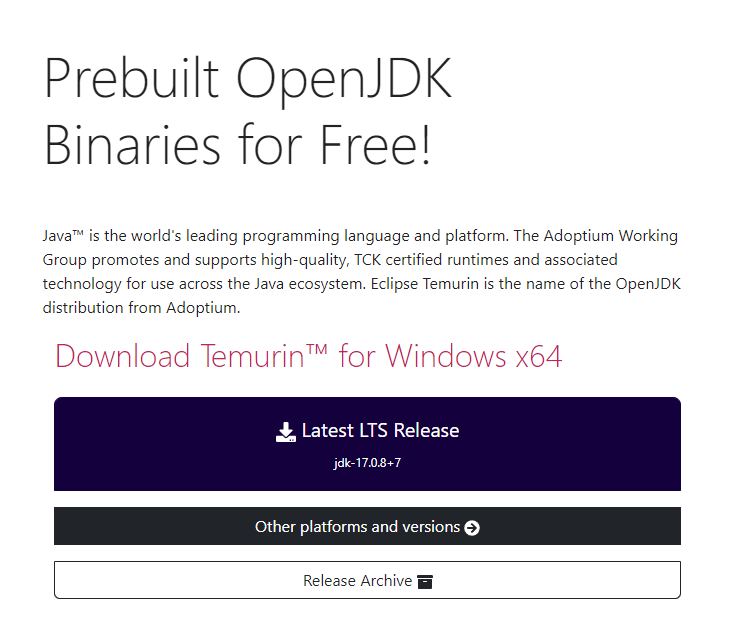
Head over to “Other platforms and versions” from the homepage and select the appropriate Java version depending on Minecraft version. Then, scroll down until you find your operating system. Choose the JRE (Java Runtime Environment) if you’re not planning to develop with Java.
For CPU architecture, x86_64 (amd64/64-bit) and aarch64 (or arm64) is the most common; aarch64 is for the Apple M-Series, Snapdragon, Ampere, etc., processors.

Simple installation
- For Windows, you can download the
.msifile. (note the install location in the installer if not found by auto-detect) - For macOS, you can download the
.pkgfile.
Advanced installation
I personally recommend this method because it allows me to organise the location of where the Java binaries are.
- For Windows/macOS/Linux, download the
.zip/.tar.gzfile and extract it to a directory of your choice. - Or for Linux, you can download through your package manager (e.g.
apt,dnf,pacman).
In the launcher
Select your instance/modpack, then at the sidebar, select “Edit”
A new window should pop-up, open the “Settings” tab, then tick (enable) “Java installation”
(For simple installation) Click auto-detect then refresh; a new entry should appear, select the Java version you installed (in my example, 11.0.20/amd64), then hit OK.
(For advanced installation) Select browse and choose the directory you extracted the compressed file to and inside of the directory, select the
bin/javaorbin/javawfile.(Optional) Click “Test” and if it reports the Java version correctly, then you should be able to run your instance of Minecraft.
Video demonstration
Credit: https://prismlauncher.org/wiki/getting-started/installing-java .
Happy gaming!
Last updated: 2024-11-28 20:16 -0700
